Difference between revisions of "Setup Start Parameter"
| Line 18: | Line 18: | ||
== Content Examples == | == Content Examples == | ||
[[File:screens2.png|thumb|640px|none|Some example screenshots of how you can customize your content.]] | [[File:screens2.png|thumb|640px|none|Some example screenshots of how you can customize your content.]] | ||
| + | |||
| + | == See also == | ||
| + | * [[Setup Precondition]] | ||
Revision as of 13:40, 13 January 2021
Create a JSON file with the Start Object and host it under URL http://{SERVER}/msx/start.json. The {SERVER} part is entered via the Media Station X application as hostname or IP address.
Note: Since version 0.1.88, you can also load the start parameter via HTTPS (i.e. https://{SERVER}/msx/start.json) by setting the security lock during setup. Please note that the security lock is only applied to the start parameter file, for the other JSON files, you must always indicate full URLs that have to start with the protocol (i.e. http:// or https://). Please also note that if the Media Station X application is loaded via HTTPS (i.e. https://msx.benzac.de), the security lock must always be set and all JSON files and plugins must be provided via HTTPS (the application will automatically update the protocol from http:// to https:// for these URLs). In a secure context, it is also recommended to provide all media content (i.e. videos, audio files, and images) via HTTPS to avoid mixed content issues (the application will not update the protocol for these URLs).
If the JSON file is hosted, please go to your corresponding application store, install and launch the Media Station X application, navigate to Settings → Start Parameter → Setup, and follow the setup instructions. Once you have completed the start parameter setup, your content is loaded every time you start the application.
For corresponding application stores, please visit https://msx.benzac.de/info/?tab=PlatformSupport.
Example Screenshot (Setup Start Parameter)[edit]
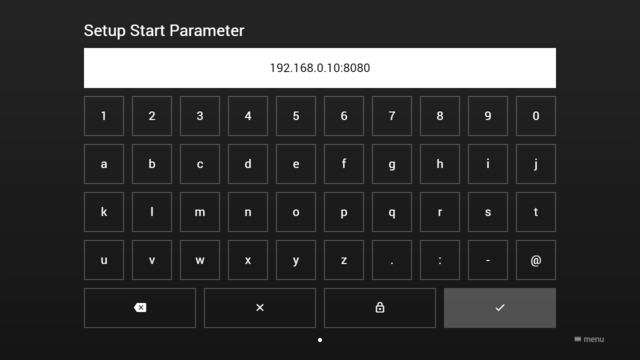
http://192.168.0.10:8080/msx/start.json.Example Screenshot (Complete Start Parameter)[edit]
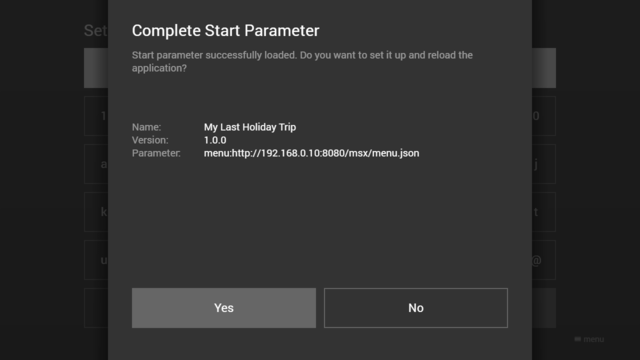
http://192.168.0.10:8080/msx/menu.json.
