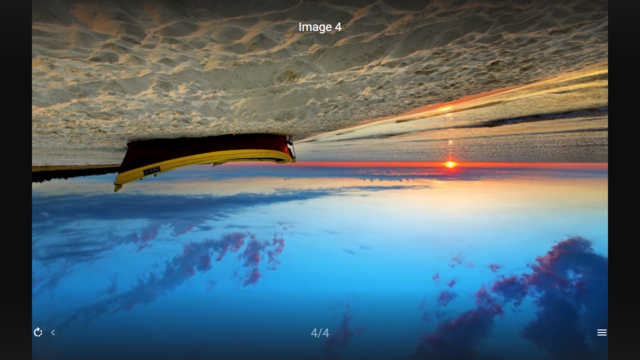Difference between revisions of "Image Options"
Jump to navigation
Jump to search
(→Code) |
|||
| (2 intermediate revisions by the same user not shown) | |||
| Line 1: | Line 1: | ||
| − | It is possible to activate slideshow image options (e.g. to rotate the current slideshow image). The availability of image options for the current image is indicated in the slideshow labels on the right side. By default, slideshow image options are deactivated. This feature is available since version '''0.1.145''' | + | It is possible to activate slideshow image options (e.g. to rotate the current slideshow image). The availability of image options for the current image is indicated in the slideshow labels on the right side. By default, slideshow image options are deactivated. This feature is available since version '''0.1.145'''. |
'''Note: If slideshow image options are activated, you can also use the remote control buttons <code>REWIND</code> and <code>FORWARD</code> to rotate the image to left and right.''' | '''Note: If slideshow image options are activated, you can also use the remote control buttons <code>REWIND</code> and <code>FORWARD</code> to rotate the image to left and right.''' | ||
| + | Please see following example. | ||
== Example == | == Example == | ||
=== Screenshot === | === Screenshot === | ||
| Line 21: | Line 22: | ||
"image:options": true, | "image:options": true, | ||
"image:icon": "slider:options", | "image:icon": "slider:options", | ||
| − | "image:action": "slider:options:execute" | + | "image:action": "slider:execute:slider:options:execute" |
} | } | ||
}, | }, | ||
Latest revision as of 09:12, 17 February 2022
It is possible to activate slideshow image options (e.g. to rotate the current slideshow image). The availability of image options for the current image is indicated in the slideshow labels on the right side. By default, slideshow image options are deactivated. This feature is available since version 0.1.145.
Note: If slideshow image options are activated, you can also use the remote control buttons REWIND and FORWARD to rotate the image to left and right.
Please see following example.
Example[edit]
Screenshot[edit]
Code[edit]
{
"type": "pages",
"headline": "Image Options",
"template": {
"type": "default",
"layout": "0,0,3,2",
"color": "msx-glass",
"imageFiller": "cover",
"action": "image:context",
"properties": {
"image:options": true,
"image:icon": "slider:options",
"image:action": "slider:execute:slider:options:execute"
}
},
"items": [{
"titleFooter": "Image 1",
"image": "http://msx.benzac.de/img/bg1.jpg",
"imageLabel": "Image 1"
}, {
"titleFooter": "Image 2",
"image": "http://msx.benzac.de/img/bg2.jpg",
"imageLabel": "Image 2"
}, {
"titleFooter": "Image 3",
"image": "http://msx.benzac.de/img/bg3.jpg",
"imageLabel": "Image 3"
}, {
"titleFooter": "Image 4",
"image": "http://msx.benzac.de/img/test.jpg",
"imageLabel": "Image 4"
}]
}